-
Solutions ∨
-
Support ∨
-
Resources ∨
-
About ∨
Now, follow the steps below to uninstall it:
Step 1: Right click the icon of RecoveryFox AI, select “Open file lication” to open the installation folder.
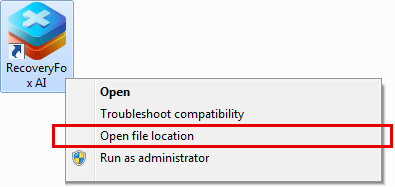
Step 2: double click the unins000.exe to start the uninstall process.
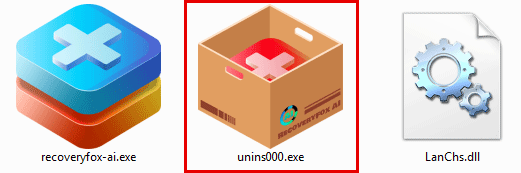
Step 3: Click the “Yes” button on the uninstallation screen. After the uninstallation is complete, no files or registry entries will be left on your computer.
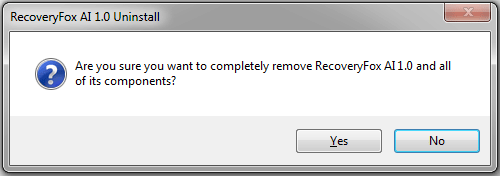
Step 1: Press “Win + I” on your keyboard to open “Windows Settings”.
Step 2: Go to Apps > Installed apps (Windows 11) or Apps & features (Windows 10).
Step 3: Find RecoveryFox AI from the list of installed apps, click on it, then select “Uninstall”.
Step 1: Type “Control Panel” in the Windows search bar and open it.
Step 2: Navigate to Programs > Programs and Features.
Step 3: Find RecoveryFox AI and right-click on the program, then select Uninstall/Change.
Thank you for using RecoveryFox AI! If you have any suggestions for RecoveryFox AI, including improvements to the interface, functionality, or other aspects, please submit your feedback via email to support@wonderfoxrecovery.com.
Your insights are highly valued, and we remain dedicated to the ongoing enhancement of RecoveryFox AI.
Also, stay connected with us and receive access to exclusive tips, news, and more by following our social media channels! We're on YouTube, Facebook, X, LinkedIn, Instagram, TikTok, where we share tutorials and tips, answer your questions, and give you the latest news on RecoveryFox AI.
Available on: ![]() Windows
Windows
Terms and ConditionsPrivacy PolicyLicense AgreementRefund PolicyCookies Policy
Copyright © 2025 RecoveryFox. All Rights Reserved.