-
Solutions ∨
-
Support ∨
-
Resources ∨
-
About ∨
Powered by advanced AI technology, RecoveryFox AI can accurately identify and restore JPG, PNG, RAW, and many other image formats from scattered data fragments on your device. Recovered images are automatically categorized by type for faster search and easy browsing.
JPG, JPEG
GIF
BMP
PNG
AI
ARW
AVIF
CR2
CR3
CRW
DNG
EPS
ICO, ICON
NEF
ORF
PCX
PEF
PSD
RAF
RW2
SVG
TGA
TIF, TIFF
WEBP
| Category | Formats |
| Camera Raw Image Formats | ARW, DCR, MRW, PTX, RW2, RAW |
| Raster Image Formats | AVIF, HEIC, JPG-LARGE, WBMP, WDP, THM, DIB, FPX, PCD, PIC |
| Vector & Graphics Formats | AI, CDR, DRW, SVGZ, WMF, EMF, EMZ |
| Design, Project & Page Layout Formats | PSDX, ABR, AEP, PSB, CSH, XMP, AFDESIGN, AFPHOTO, AFPUB, CPT, CDT, CSL |
| Animation & Multimedia Formats | ANI, FLA |
| Document & Diagram Formats | DJVU, VSDX, ODG, SDA, MDI |
| Icon & Interface Assets | ICON, ICNS |
| Subtitle & Niche Formats | SUP, PZL |
![]() Important to Know
Important to Know
For photo formats not listed above, there’s still a high chance of recovery using our Quick Scan. The sooner you scan, the better your recovery chances.

1. A working Windows computer (all versions supported).
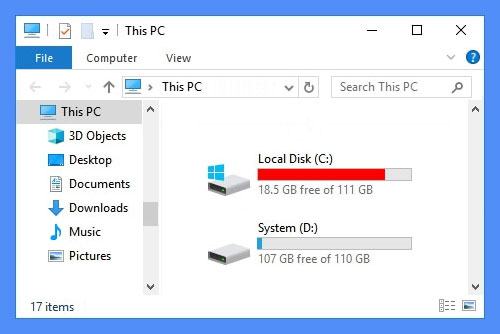
2. Ensure at least 2 logical partitions on your computer e.g., (C:) and (D:) drives.
* To check your disk partitions, press Win+X keys to open Disk Management.

3. For single-partition computer, use a USB or external hard drive.
![]() DO NOT create, move, or save new files on the partition containing the lost files, as this could overwrite your valuable data.
DO NOT create, move, or save new files on the partition containing the lost files, as this could overwrite your valuable data.
98%
recovery success rate. Ensure no new data is written to the target disk for the best results.
3
steps only: Select location > Scan > Preview and Recover. Easy peasy!
100+
universal formats that AI scan can precisely identify and rebuild from scattered fragments into complete files.
All
types of files are recoverable in Quick Scan mode (if no data overwriting occurs).
100%
secure. Non-destructive recovery to your original data and drive with read-only mode.
10,000+
found files including images, document files, texts can be restored and saved in minutes.
Available on: ![]() Windows
Windows
All Solutions
Before you start, you may want to know:
1. RecoveryFox AI can restore regular photos or professional camera images that are even partially overwritten. However, the recovered image only shows the content of the intact area of the data.
2. The software can also accurately scan and recover 3D model files, such as 3DS, STL, OBJ, DXF, WRL, DWG, RVT, FBX, IFC, and more, although these files are not categorized as images.
3. Some image project files with layer effects, such as PSD, EPS, and AI files, have a more complex structure. If parts of these files have been overwritten, it is usually impossible to fully recover them as editable layered files.
RecoveryFox AI is a smart and user-friendly data recovery software that helps you quickly restore lost or deleted photos from your hard drive, USB, SD card, or other storage devices. In this video, we will show you how to recover lost photos from a USB on Windows.
The video will be uploaded soon, please watch the text tutorial first. Thank you.
From vacation snapshots to professional photography, RecoveryFox AI gets them back. It works by scanning your device for deleted data and restoring them into complete files intelligently. Just follow the steps below to recover lost photos from a USB flash drive on Windows effortlessly.
Step 1. Connect Your USB to PC
Insert your USB flash drive into your computer’s USB port or an external adapter.
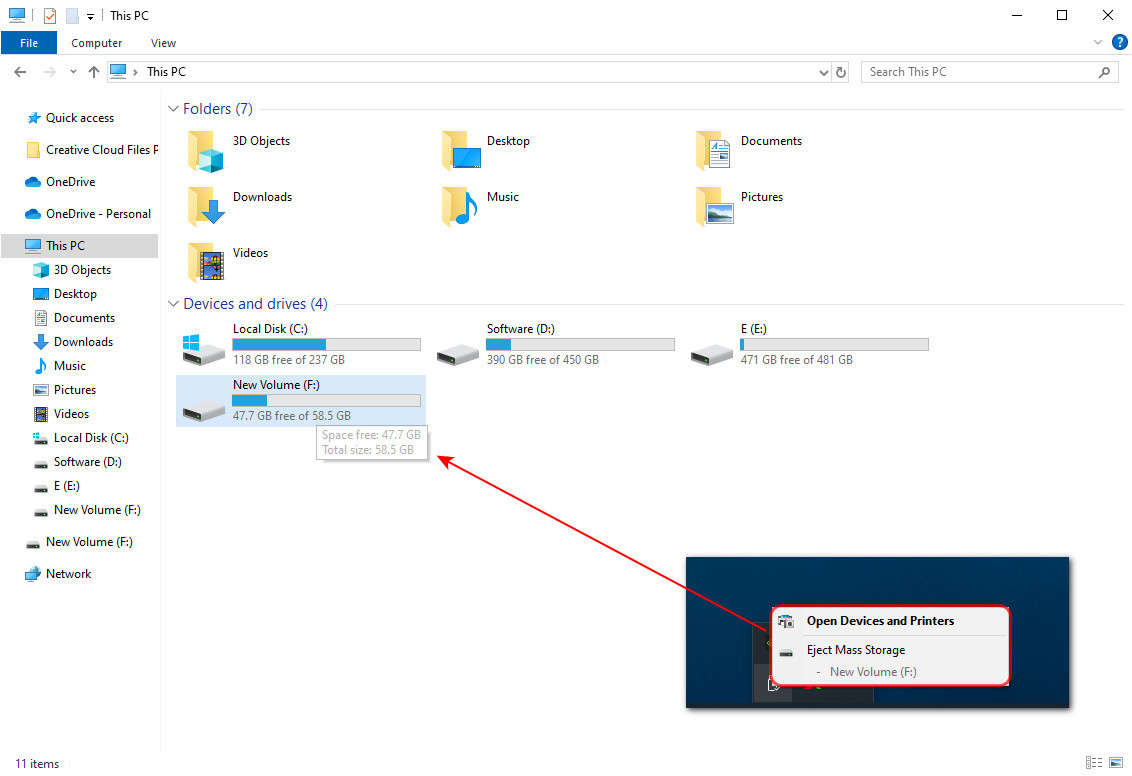
Step 2. Select File Location
Launch RecoveryFox AI as administrator. On the startup interface, select the flash drive from the list of available drives to start a scan.
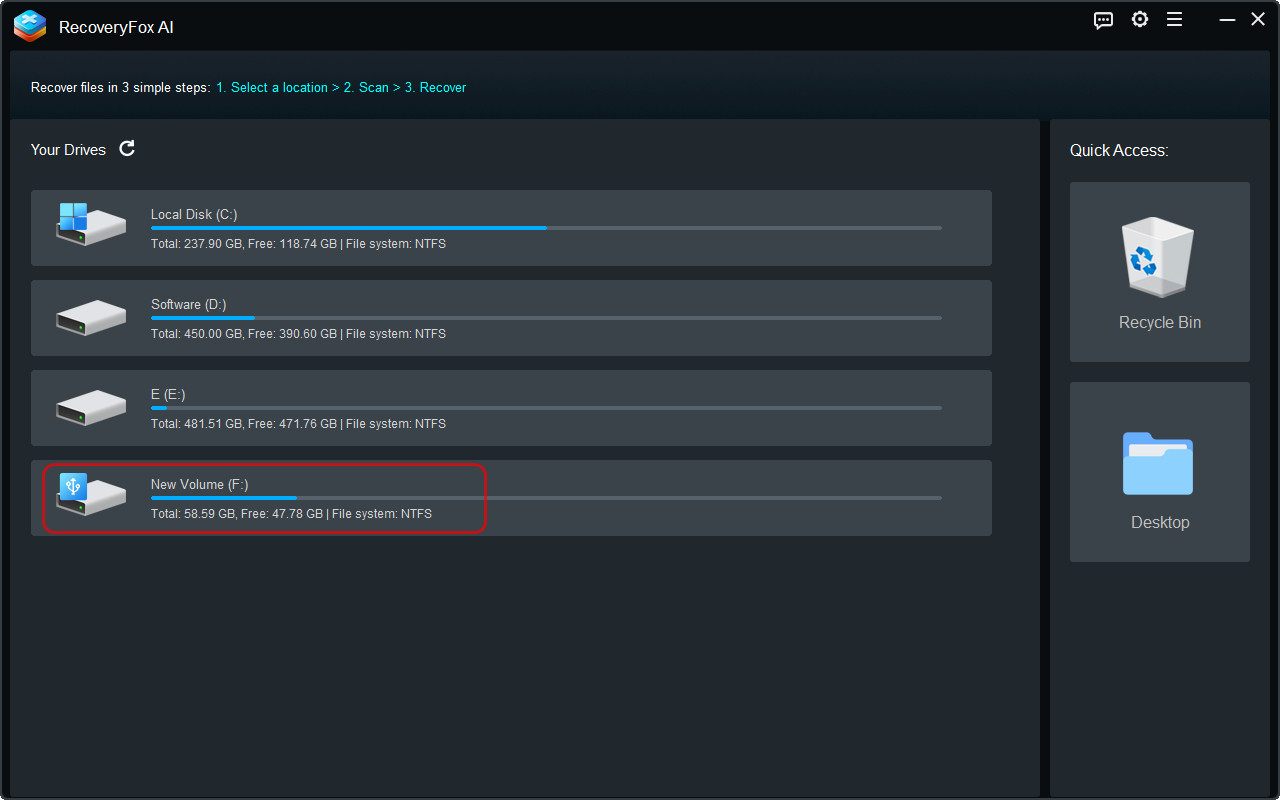
Step 3. Start Scanning
RecoveryFox AI will begin scanning your flash drive for lost or deleted photos. The scan time may vary from a few minutes to several hours, depending mainly on the drive size and file volume. You can pause or stop AI Scanning any time if you want to preview the found files early.
After stopping or completing the scan, narrow the results by filters like File Path, File Type, Modified Date, or File Size.
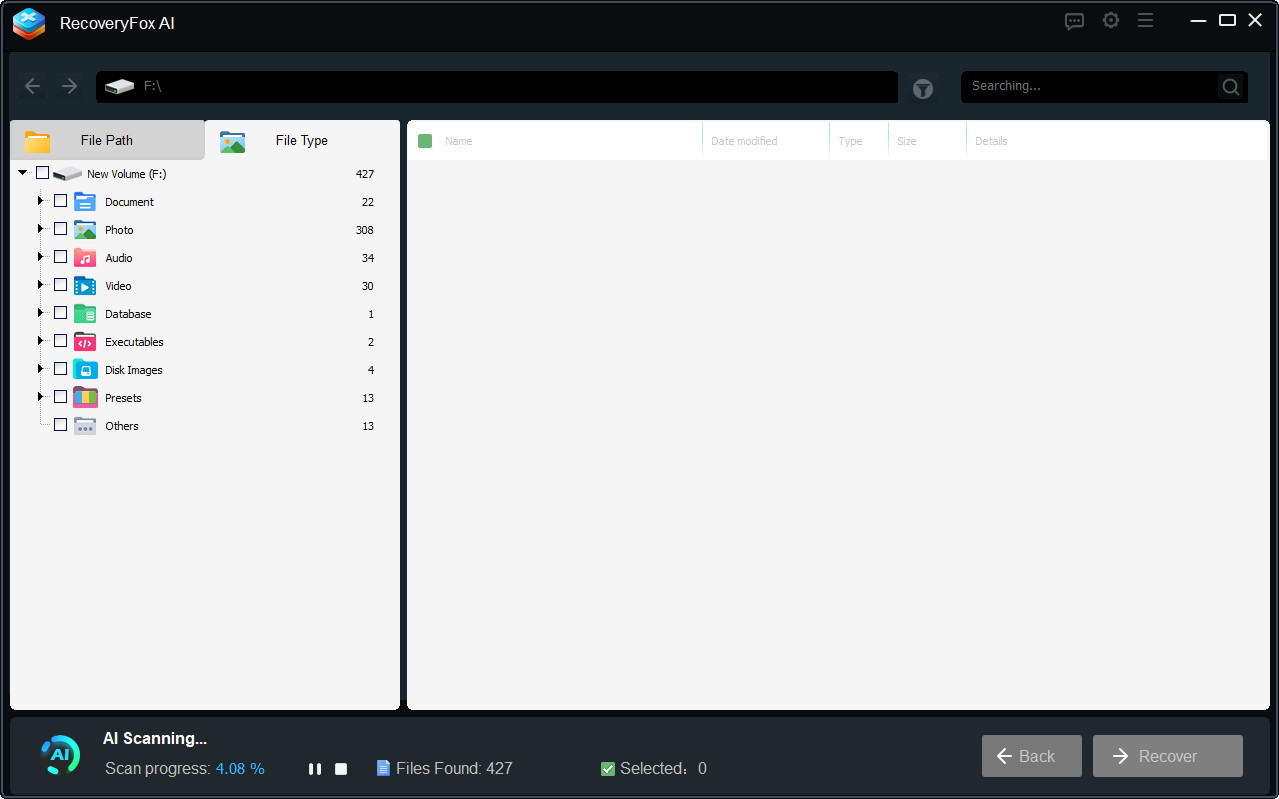
Step 4. Preview and Recover
To preview a found photo, simply right-click on it and select “Preview”.
The preview feature is currently not available for layered project files, such as PSD, AI, EPS and professional RAW camera files like CR2, NEF, ARW, etc. You need to recover them first and then open them with appropriate software.
Then, select the photos you want to recover and click "Recover". You can choose to recover individual files or all pictures under a certain photo format folder.
To prevent data overwriting, it's best to select a different drive or use an external USB drive or a hard disk.

For photo recovery on Desktop and Recycle Bin, the software will run a Quick Scan which usually completes within minutes and even shorter.
For other locations, AI Scan will automatically go on after Quick Scan ends for a more thorough and in-depth data scanning and rebuilding. With this AI-enhanced ability, even long-term deleted files and partially overwritten data fragments can be retrieved. The AI Scan process may take hours or even days mainly depending on your drive size, the number of files, and PC specs.
To enjoy a faster data recovery solution, you can go to ‘Settings’ before you start selecting file locations. Then allow skipping unallocated space on the disk, ignoring temporary files, damaged archive formats, or files embedded in files you don't need.
Scan Settings for Photo Recovery:
Pictures saved in compressed archives or embedded within other files, such as documents, can also be recovered with RecoveryFox AI.
To perform the most thorough image recovery, go to “Settings” in the menu bar and make sure to uncheck the following two options before starting the scan:
![]() Skip contained files in archives
Skip contained files in archives
![]() Skip embedded subfiles
Skip embedded subfiles
1. Can I recover permanently deleted photos?
Yes! RecoveryFox AI can restore photos even if they are permanently deleted or lost due to formatting or accidental deletion. For optimal results, avoid saving new data to the device from which you are recovering photos.
2. Can RecoveryFox AI restore RAW image files?
Absolutely! It supports RAW formats from major camera brands, including CRW, CR2, CR3, ARW, PEF, RAF, DNG, NEF, RW2, ORF and more.
3. Is RecoveryFox AI free?
RecoveyFox AI has an unregistered version that allows everyone to scan and preview recoverable files for free. However, to restore your files, you’ll need to upgrade to the Premium version and unlock the "Recover" feature.
Tell us what kind of help you are looking for and we’ll help you out.

Support
Get quick help with your order, license code, registration, refund, software issues, etc., on our Support Home.
If you need further assistance, contact us at: support@wonderfoxrecovery.com

Collaboration
Interested in our product? Don’t wait! Join our Partner Program as an affiliate or reseller to grow your business.
You can also connect with us at: market@wonderfoxrecovery.com
Terms and ConditionsPrivacy PolicyLicense AgreementRefund PolicyCookies Policy
Copyright © 2025 RecoveryFox. All Rights Reserved.